|
Subdivide includes several commands which make it much easier to edit lines and curves in your drawing.
These include:
|
|
- Offset tract
- Tangent snap
- Parallel snap
|
Trim command
Use this command to trim lines and arcs to another line or arc.
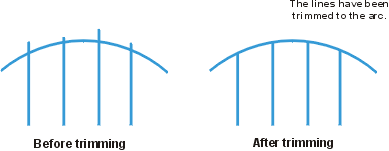
Extend command
Use the extend command to extend lines and arcs to another one. (basically the opposite of trim)
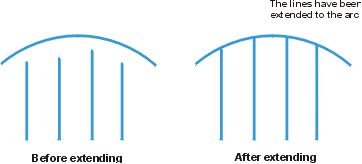
Break command
Use the break command to break a line or arc into two pieces. Or, you can use it to remove a section of a line or arc.
Fillet Command
Use the fillet command to quickly insert a curve between two lines or arcs. This routine is ideal for creating curves on a road centerline or at a road intersection.
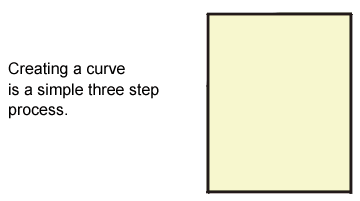
Offset Tract command
In Deed-Chek, you can offset a single line or arc... in Subdivide however, you can offset an entire tract object at once. The setback lines below were created in just three steps. 1) select the tract, 2) click on the inside to tell it which side to offset, 3) enter the desired offset distance. This command is also ideal for creating roads and right-of-ways from a centerline.
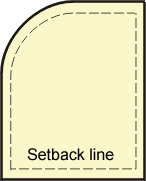
Tangent Snap
Use this command to snap a line to the tangent point of an arc precisely.
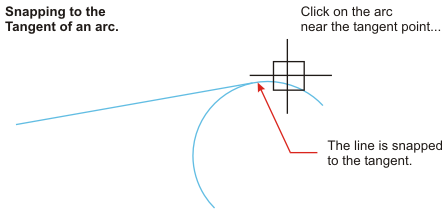
Parallel Snap
Use this specialy snap to pick a line to be parallel with while drawing lines in the tract command.
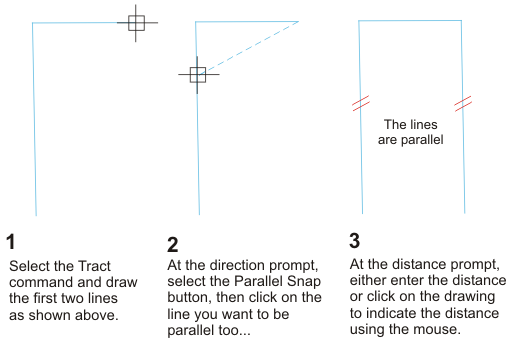
|